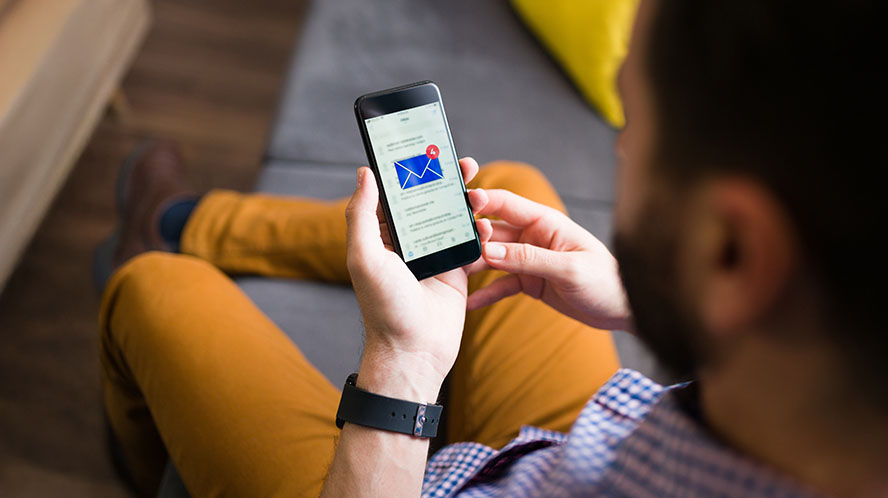The weakest link in your cybersecurity set up may also be the most overlooked aspect: your passwords. Think about it. When you open an account, how much time do you spend considering your password? A few seconds? Or, even worse, do you just reuse the same password for every account? Or write them down on a piece of paper under your keyboard or a note file on your phone?
Poor password management can derail all the other efforts you’ve made to safeguard your assets and information. It’s like leaving the key in your front door lock – you’re making it far too easy for intruders to gain access.